Home • Software Application • Adobe Photoshop
Adobe Photoshop Tutorial
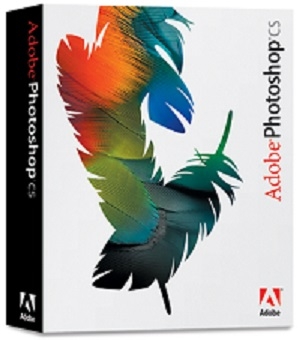
How to Resize Group of Images by Running Batch Operation
Part-1
We will be using this image to record the action we wish to automate. Step-1: First we have to open a large image from the group of image in photoshop. Step-2: Go to Window >Actions to bring up the Actions palette. Step-3: Click on Create New Action from the Action palette and type action name in the Name text box, For Example: Resize Image. Than Click on the Record button. Step-4: Go to Image > Image Size from the main Photoshop menu bar and set width, height to "Pixels" that you want. For Example: It can be 600 px pic. Than Click OK button. Step-4: Go to the Actions palette and click on the Stop button to stop recording.Part-2
Here's the part where you get to line up a group of images and resize all of them at once. Start by creating two folders on your desktop. Name one "Originals" and name the other "Resized." Put all of the images you want to batch resize into the "Originals" folder. Then, Step-1: Go to File > Automate > Batch to bring up the Batch dialog. Step-2: Find the "Resize Image" action that you just recorded in the Actions drop-down list in the play box. Step-3: In the source box, Select "Folder" in the drop-down list and click Choose and browse to the "Original" folder you just created on your desktop. Step-4: Check the boxes to suppress warnings and options dialogs. Step-5: In the Destination box, Select "Folder" in the drop-down list and click Choose and browse to the "Resized" folder you just created on your desktop. Step-6: Make sure photos will be viewable to all by checking all of the "Compatibility" boxes. Step-7: Every time click OK, Photoshop will save that image and automatically move on to the next. Photoshop will now open each photo in the "Original" folder, resize it, and save it to the "Resized" folder.- General Subjects
- University
- Online Tips
- Story, Tales & Poem
- Jobs
- Programming
- News
- Software Application
- General Knowledge
- Database







Comments 7