Home • Software Application • Microsoft Excel
Learning VLOOKUP in Excel 2010
1. Download the Excel VLOOKUP sample file shown in the More VLOOKUP References section Excel sample file: DownloadVLOOKUP
2. Open the sample file you downloaded from above in Excel.
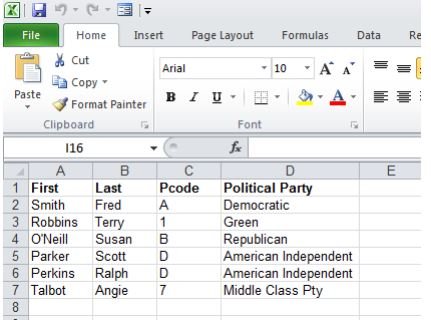 The workbook will have 2 sheets at the bottom: Voters and Party Codes. The first sheet is a listing of registered voters and the second contains names of political parties.
The workbook will have 2 sheets at the bottom: Voters and Party Codes. The first sheet is a listing of registered voters and the second contains names of political parties.
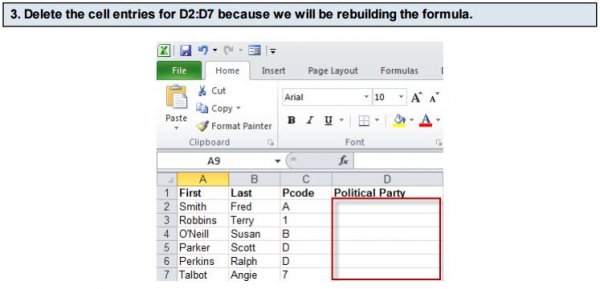
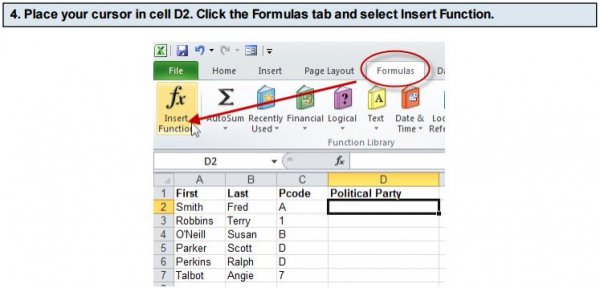
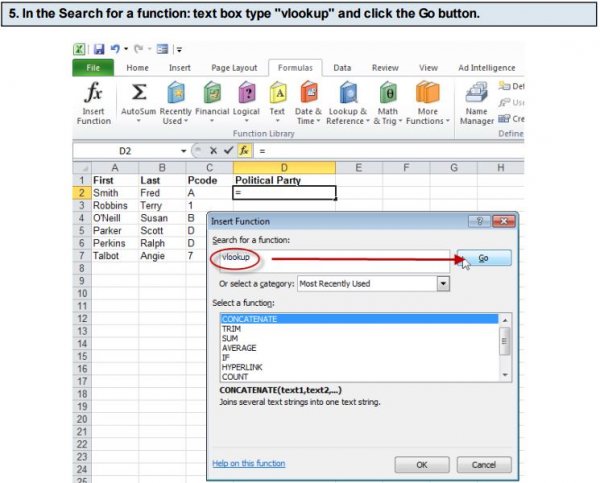
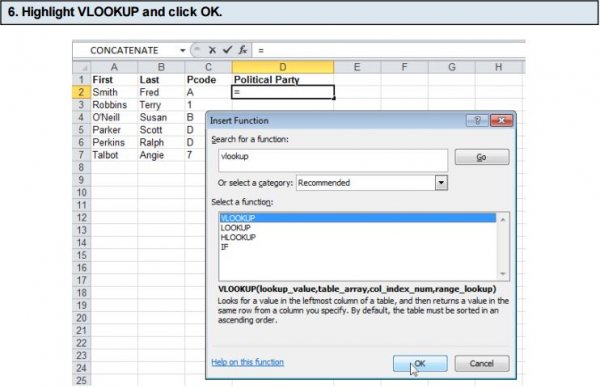
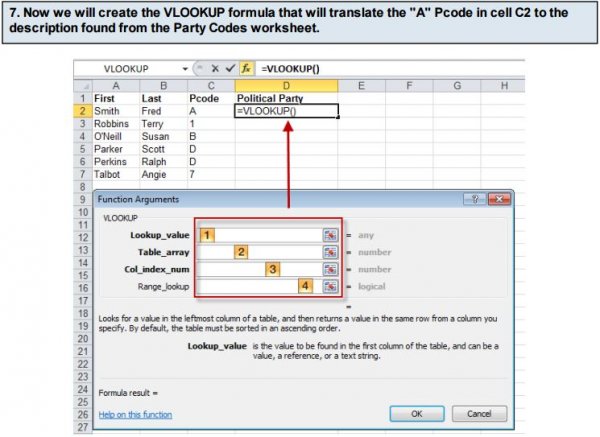 Note: VLOOKUP relies on 4 function arguments which are numbered above. The last item,Range_lookup [4] is optional and can be blank.
Note: VLOOKUP relies on 4 function arguments which are numbered above. The last item,Range_lookup [4] is optional and can be blank.
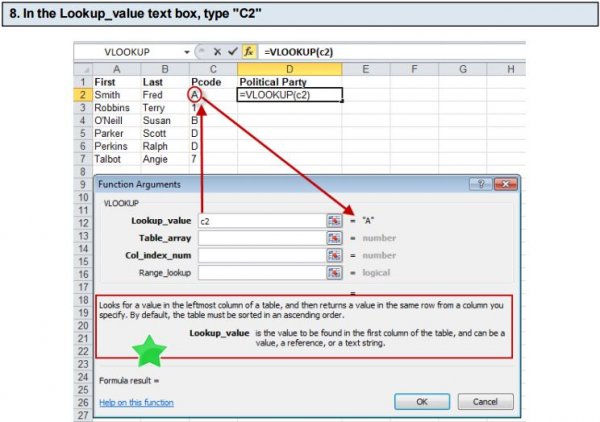 In this step, we're asking excel to look up the contents of cell "c2". Notice how Excel displays the cell's value of "A" to the right of the text box. This helps you check your entries. Also, note in the red boxed area with the green star that Excel provides some info about the function argument.
In this step, we're asking excel to look up the contents of cell "c2". Notice how Excel displays the cell's value of "A" to the right of the text box. This helps you check your entries. Also, note in the red boxed area with the green star that Excel provides some info about the function argument.
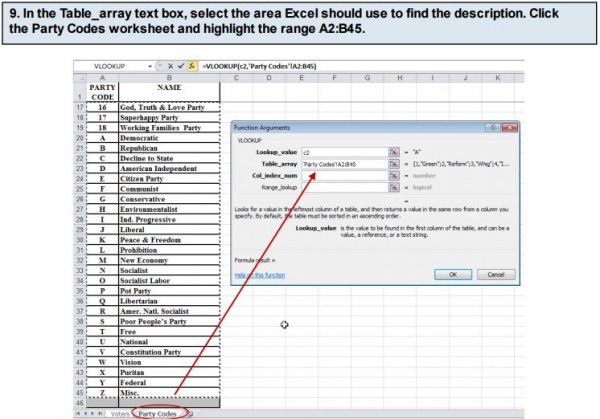 Notice how Excel adds the worksheet name and range as you highlight an area.
Notice how Excel adds the worksheet name and range as you highlight an area.
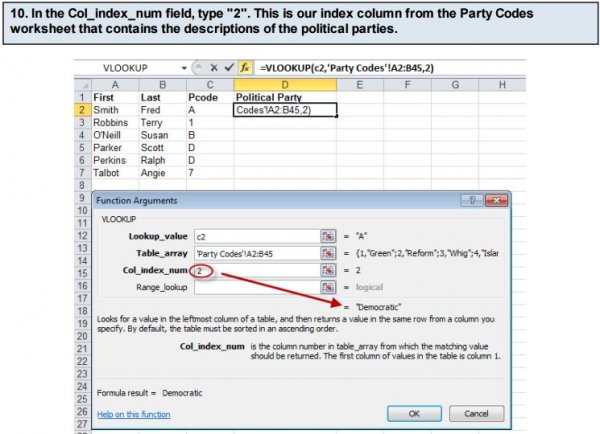 As before, Excel builds the cell's formula as we add the function arguments and shows the value it read. For the cell C2, Excel is saying the Pcode of "A" translates to "Democratic"
As before, Excel builds the cell's formula as we add the function arguments and shows the value it read. For the cell C2, Excel is saying the Pcode of "A" translates to "Democratic"
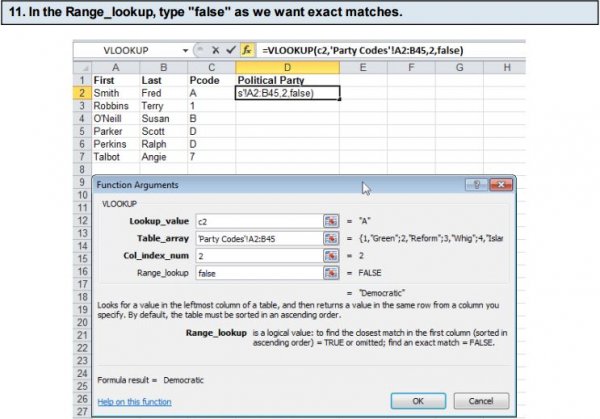 Note: Excel also provides tips for the function arguments below the text boxes.
Note: Excel also provides tips for the function arguments below the text boxes.
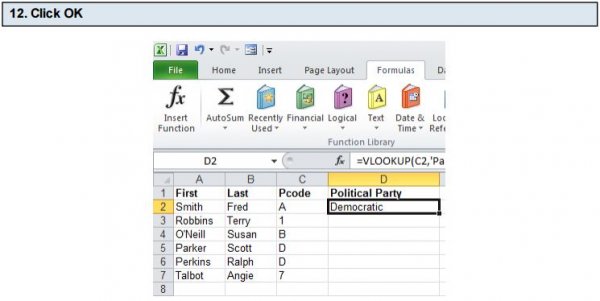 Note how Excel translated the formula to "Democratic"
Note how Excel translated the formula to "Democratic"
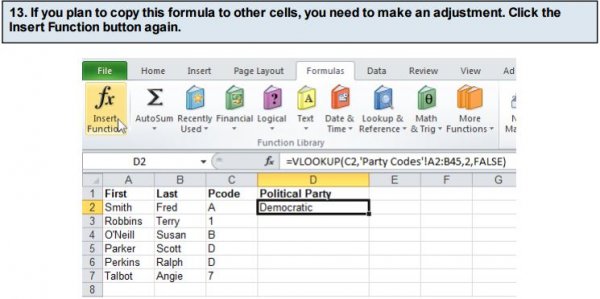 Note: You can make edits using the formula bar, but if you're just starting out, I find it easier to use the dialog box.
Note: You can make edits using the formula bar, but if you're just starting out, I find it easier to use the dialog box.
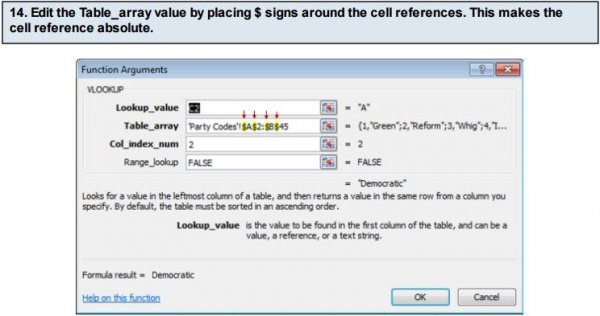 Note how the $ precedes the column and row references.
Note how the $ precedes the column and row references.
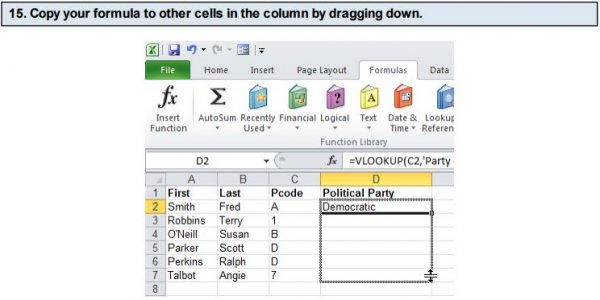
- General Subjects
- University
- Online Tips
- Story, Tales & Poem
- Jobs
- Programming
- News
- Software Application
- General Knowledge
- Database



Comments 2