Home • Database • MySQL
How to Back Up and Restore a MySQL Database
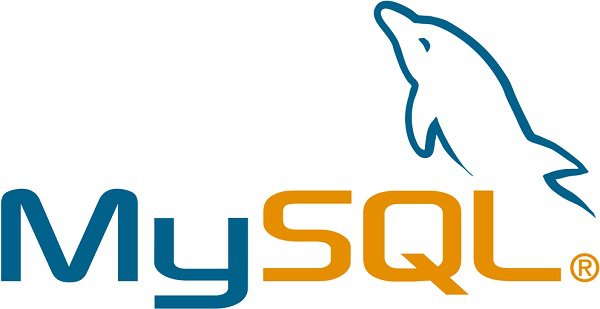 Back up From the Command Line (using mysqldump)
If you have shell or telnet access to your web server, you can backup your MySQL data by using the mysqldump command. This command connects to the MySQL server and creates an SQL dump file. The dump file contains the SQL statements necessary to re-create the database. Here is the proper syntax:
Back up From the Command Line (using mysqldump)
If you have shell or telnet access to your web server, you can backup your MySQL data by using the mysqldump command. This command connects to the MySQL server and creates an SQL dump file. The dump file contains the SQL statements necessary to re-create the database. Here is the proper syntax:
$ mysqldump --opt -u [uname] -p[pass] [dbname] > [backupfile.sql][uname] Your database username [pass] The password for your database (note there is no space between -p and the password) [dbname] The name of your database [backupfile.sql] The filename for your database backup [--opt] The mysqldump option For example, to backup a database named 'Tutorials' with the username 'root' and with no password to a file tut_backup.sql, you should accomplish this command:
$ mysqldump -u root -p Tutorials > tut_backup.sqlThis command will backup the 'Tutorials' database into a file called tut_backup.sql which will contain all the SQL statements needed to re-create the database. With mysqldump command you can specify certain tables of your database you want to backup. For example, to back up only php_tutorials and asp_tutorials tables from the 'Tutorials' database accomplish the command below. Each table name has to be separated by space.
$ mysqldump -u root -p Tutorials php_tutorials asp_tutorials > tut_backup.sqlSometimes it is necessary to back up more that one database at once. In this case you can use the --database option followed by the list of databases you would like to backup. Each database name has to be separated by space.
$ mysqldump -u root -p --databases Tutorials Articles Comments > content_backup.sqlIf you want to back up all the databases in the server at one time you should use the --all-databases option. It tells MySQL to dump all the databases it has in storage.
$ mysqldump -u root -p --all-databases > alldb_backup.sqlThe mysqldump command has also some other useful options: --add-drop-table: Tells MySQL to add a DROP TABLE statement before each CREATE TABLE in the dump. --no-data: Dumps only the database structure, not the contents. --add-locks: Adds the LOCK TABLES and UNLOCK TABLES statements you can see in the dump file. The mysqldump command has advantages and disadvantages. The advantages of using mysqldump are that it is simple to use and it takes care of table locking issues for you. The disadvantage is that the command locks tables. If the size of your tables is very big mysqldump can lock out users for a long period of time. Back up your MySQL Database with Compress If your mysql database is very big, you might want to compress the output of mysqldump. Just use the mysql backup command below and pipe the output to gzip, then you will get the output as gzip file.
$ mysqldump -u [uname] -p[pass] [dbname] | gzip -9 > [backupfile.sql.gz]If you want to extract the .gz file, use the command below:
$ gunzip [backupfile.sql.gz]Restoring your MySQL Database Above we backup the Tutorials database into tut_backup.sql file. To re-create the Tutorials database you should follow two steps: Create an appropriately named database on the target machine Load the file using the mysql command:
$ mysql -u [uname] -p[pass] [db_to_restore] < [backupfile.sql]Have a look how you can restore your tut_backup.sql file to the Tutorials database.
$ mysql -u root -p Tutorials < tut_backup.sqlor
$ mysql -u root -p Tutorials **** mysql> source d: ut_backup.sqlTo restore compressed backup files you can do the following:
gunzip < [backupfile.sql.gz] | mysql -u [uname] -p[pass] [dbname]If you need to restore a database that already exists, you'll need to use mysqlimport command. The syntax for mysqlimport is as follows:
mysqlimport -u [uname] -p[pass] [dbname] [backupfile.sql]
# To export to file (data only) mysqldump -h localhost -u [user] -p[pass] --no-create-info mydb > mydb.sql # To export to file (structure only) mysqldump -h localhost -u [user] -p[pass] --no-data mydb > mydb.sql # To import to database mysql -h localhost -u [user] -p[pass] mydb < mydb.sql
%>mysqldump --compress --add-drop-table data --routines --events --comments --extended-insert -h {host} -u {user} -p {database} > dbdump.sql- University
- Online Tips
- Engineering
- Programming
- General Subjects
- Science
- News
- Jobs
- Commerce
- General Knowledge
- Story, Tales & Poem
- Software Application
- Framework
- Operating System
- Database
- Networking
- Quiz

Comments 5